LUT Files
A LUT can be used as a Pre or Post transform.
LUTs
From r21 onwards, Designer’s LUT Format Support has expanded.
When calibrating LED screens for large VP volumes, industry-standard solutions use two sets of LUT files - a 1D LUT for adjusting brightness, contrast, and gamma, and a 3D LUT file for adjusting colours. Initially, only 3D LUT was supported, and meant that manual adjustments still had to be made on the LED processor to achieve a linear colour reproduction.
From r21, Designer also supports 1D LUT files. View the Workflow tab on this page for more details.
Prior to r18, LUTs were essentially defined by the context they were used in. A user entering a LUT layer on the timeline was expected to have authored the LUT to transform from whatever space the image they were connecting to was in, and the output was expected to either be in sRGB or some other colour space that the user was going to manually preserve through Designer to output.
With ACES enabled, LUTs now have a pre- and post-transform option, so the user can specify which space the LUT expects to receive and which space will be output from the LUT, and Designer will be able to convert that content safely back into the ACES-2065-1 space Designer uses internally, for output via any one of the output transforms.
Applying a pre- and post-transform has now moved from the LUT layer to the LUT itself.
Supported LUT file types
Disguise supports:
.spi1dand.lutfor 1D LUTs.spi3dand.3dlfor 3D LUTS.cubefiles which can be 1D or 3D
Workflow
Expanded LUT Format Support:
- Acquire a LUT in each of the new file formats and place them within the lutfiles folder within a d3 project.
- Launch a Designer project.
- Create a LUT layer and open the editor.
- Confirm that the files placed within the LutFiles folder have appeared as LUT objects.
- Create a video layer, assign some content and arrow it into the LUT layer.
- Assign each LUT in turn to confirm that the expected LUT effect appears on the targeted display.
LUT Layer Colour Management
Inspect the LUT layer, and then inspect the LUT assigned to the layer, and there access the Colour Management options.
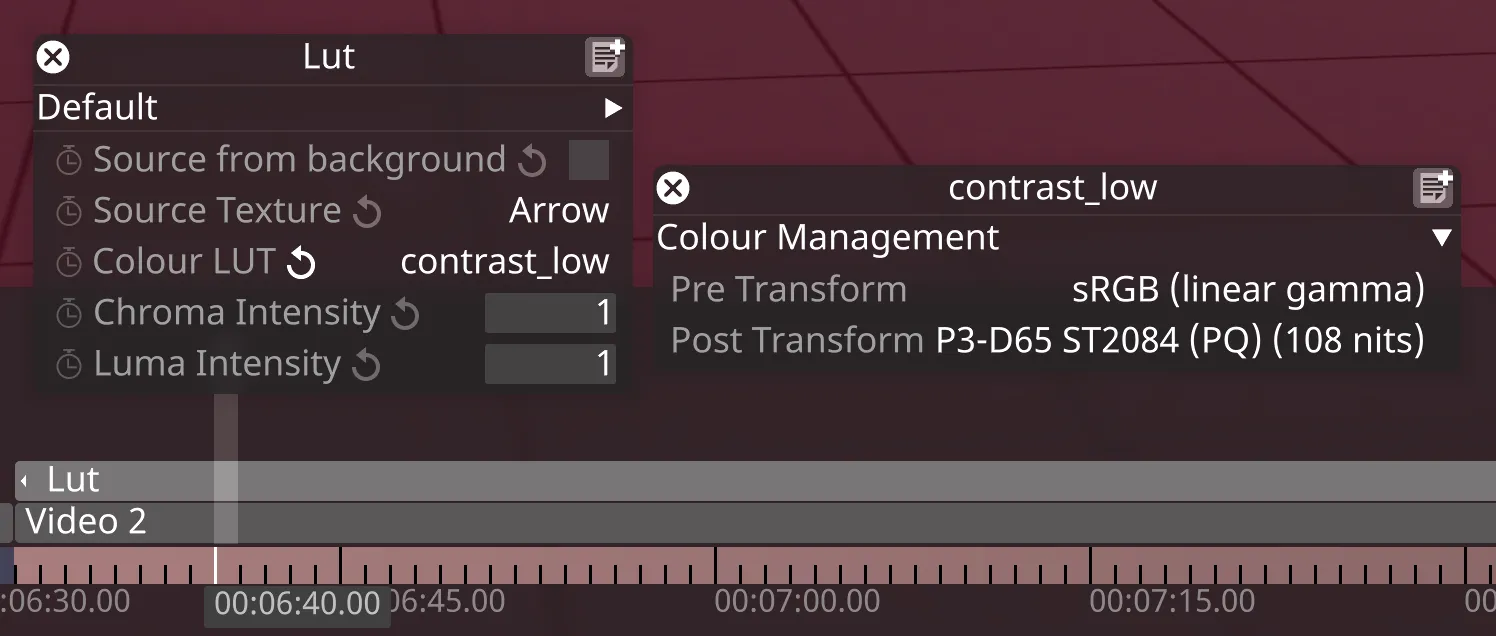
Example 1
LUTs generated from Davinci Resolve in ACES mode operate on the ACEScc colour space.
So, a user can generate a cube LUT from Resolve, then specify the pre- and post- transforms in the LUT within Designer to “ACEScc”.
Designer will transform the content from the ACES-2065-1 space to ACEScc, apply the LUT, then transform the output content from ACEScc back to ACES-2065-1 space.